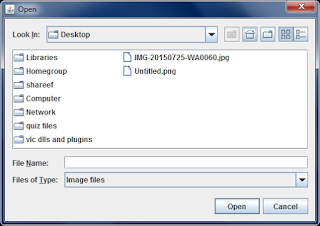|
| Java Temperature Converter Program |
will see a good temperature converter code. This java temperature conversion application converts temperature between Celsius, Kelvin, Fahrenheit, Reaumur and Rankine scales. The java program for this temperature consists of methods for:
- Celsius to Fahrenheit Conversion
- Celsius to Kelvin Conversion
- Celsius to Reaumur Conversion
- Celsius to Rankine Conversion
- Fahrenheit to Celsius Conversion
- Fahrenheit to Kelvin Conversion
- Fahrenheit to Reaumur Conversion
- Fahrenheit to Rankine Conversion
- Kelvin to Celsius Conversion
- Kelvin to Fahrenheit Conversion
- Kelvin to Reaumur Conversion
- Kelvin to Rankine Conversion
- Reaumur to Celsius conversion
- Reaumur to Kelvin conversion
- Reaumur to Fahrenheit conversion
- Reaumur to Rankine conversion
- Rankine to Celsius conversion
- Rankine to Kelvin conversion
- Rankine to Fahrenheit conversion
- Rankine to Reaumur conversion