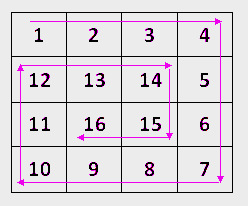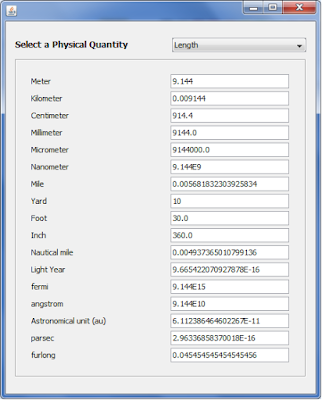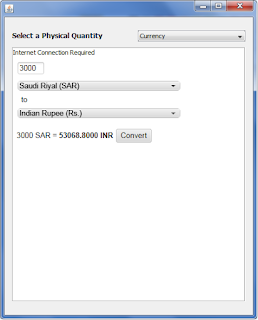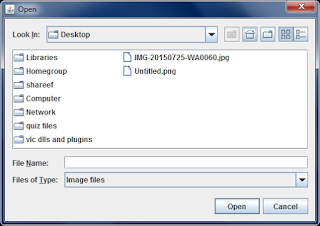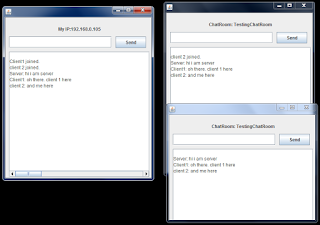In our program, we list all the available mixers in a JComboBox. And auto detects supported audio formats. The user can select from a list of available sample rates, sample bit sizes and audio file formats. I am embedding the code here. To download the executable file (jar) or project source, you can use the following links.
Sound Recorder Application in Java (Project Source code)
Download Audio Recorder Program (executable)
package javaapplication35;
import java.awt.Desktop;
import java.io.File;
import java.util.ArrayList;
import java.util.Date;
import javax.sound.sampled.AudioFileFormat;
import javax.sound.sampled.AudioFormat;
import javax.sound.sampled.AudioInputStream;
import javax.sound.sampled.AudioSystem;
import javax.sound.sampled.DataLine;
import javax.sound.sampled.Line;
import javax.sound.sampled.LineUnavailableException;
import javax.sound.sampled.Mixer;
import javax.sound.sampled.TargetDataLine;
import javax.swing.JOptionPane;
import javax.swing.WindowConstants;
class AudInputLine
{
public Mixer mixer;
public Line.Info lineInfo;
public String name;
public String toString()
{
return name;
}
}
public class NewJFrame extends javax.swing.JFrame {
private javax.swing.JButton btn_refresh;
private javax.swing.JButton btn_start;
private javax.swing.JButton btn_stop;
private javax.swing.JComboBox cmb_bits;
private javax.swing.JComboBox cmb_file_format;
private javax.swing.JComboBox cmb_monoORStereo;
private javax.swing.JComboBox cmb_sample;
private javax.swing.JComboBox cmb_targetdatalines;
private javax.swing.JLabel jLabel1;
private javax.swing.JLabel jLabel2;
private javax.swing.JLabel jLabel3;
private javax.swing.JLabel jLabel6;
private javax.swing.JLabel jLabel7;
private javax.swing.JScrollPane jScrollPane1;
private javax.swing.JTextArea jTextArea1;
ArrayList<AudInputLine> lines=new ArrayList<>();
TargetDataLine inputline;
File audoutput;
boolean start=false;
AudioFormat format;
Mixer.Info[] mixerInfo;
AudioInputStream ais;
String filename;
AudioFileFormat.Type fileformat;
String[] exts={"wav","au","aiff","aifc","snd"};
File directory;
public NewJFrame() {
initComponents();
filename=System.getProperty("user.home")+File.separator+"AudioRecorder";
setDefaultCloseOperation(WindowConstants.EXIT_ON_CLOSE);
RefreshInputs();
File fold=new File(filename);
if(!fold.exists())
fold.mkdir();
directory=new File(fold.getPath());
filename+=File.separator+"rec";
startRec.start();
}
//__________ Refresh Input sources list_____________
public void RefreshInputs()
{
lines.clear();
mixerInfo = AudioSystem.getMixerInfo();
Line.Info[] targlines;
//getting all TargetLines from all available mixers
for(Mixer.Info m:mixerInfo)
{
targlines=AudioSystem.getMixer(m).getTargetLineInfo();
for(Line.Info ln:targlines)
{
AudInputLine tail=new AudInputLine();
tail.lineInfo=ln;
tail.mixer=AudioSystem.getMixer(m);
tail.name=tail.mixer.getMixerInfo().toString();
lines.add(tail);
}
}
//removing TargetLines that do not support any AudioFormat
for(int i=0;i<lines.size();i++)
{
try{
if(((DataLine.Info)lines.get(i).lineInfo).getFormats().length<1)
{
lines.remove(i);
i-=1;
}
}catch(Exception exx)
{
lines.remove(i);
i-=1;
}
}
cmb_targetdatalines.removeAllItems();
for(AudInputLine dinf:lines)
cmb_targetdatalines.addItem(dinf);
}
//__________ Refresh audioformats_____________
public void RefreshAudioFormats()
{
int[] bits={24,16,8};
float[] sampling={8000,11025,16000,22050,44100,48000,96000,192000};
AudInputLine taud=((AudInputLine)cmb_targetdatalines.getSelectedItem());
//____populating samplerates combobox___
cmb_sample.removeAllItems();
for(int i=0;i<sampling.length;i++)
{
AudioFormat aftemp=new AudioFormat(sampling[i],8,1,false,true);
if(taud.lineInfo instanceof DataLine.Info&&((DataLine.Info)taud.lineInfo).isFormatSupported(aftemp)==true)
{
cmb_sample.addItem(Float.toString(sampling[i]));
if(sampling[i]==44100||sampling[i]==48000)
cmb_sample.setSelectedIndex(i);
}
}
//___populating sampleBItSize combobox___
cmb_bits.removeAllItems();
for(int i=0;i<bits.length;i++)
{
AudioFormat aftemp=new AudioFormat(8000,bits[i],1,!(bits[i]==8),true);
if(taud.lineInfo instanceof DataLine.Info&&((DataLine.Info)taud.lineInfo).isFormatSupported(aftemp)==true)
cmb_bits.addItem(Integer.toString(bits[i]));
}
//___Populating Channels combobox (mono/stereo)_____
AudioFormat aftemp=new AudioFormat(8000,8,2,false,true);
cmb_monoORStereo.removeAllItems();
if(taud.lineInfo instanceof DataLine.Info&&((DataLine.Info)taud.lineInfo).isFormatSupported(aftemp)==true)
cmb_monoORStereo.addItem("Stereo");
cmb_monoORStereo.addItem("Mono");
}
//______________Record________________
public void record(){
try{
start=false;
inputline.open(format);
inputline.start();
ais=new AudioInputStream(inputline);
AudioSystem.write(ais,fileformat, audoutput);
}catch(Exception ex)
{
JOptionPane.showMessageDialog(this, ex.getMessage());
buttonsEnable(true);
}
}
//method to handle enabling and disabling UI element when start/stop button are pressed
public void buttonsEnable(boolean f)
{
cmb_targetdatalines.setEnabled(f);
cmb_bits.setEnabled(f);
cmb_file_format.setEnabled(f);
cmb_monoORStereo.setEnabled(f);
cmb_sample.setEnabled(f);
btn_stop.setEnabled(!f);
btn_start.setEnabled(f);
}
//The recording thread. Set apart from EDT
Thread startRec=new Thread()
{
public void run()
{
while(true)
{
while(start==false)
try {
Thread.sleep(300);
} catch (Exception ex) {}
record();
}
}
};
//___GUI initialisation (netbeans generated)_____
private void initComponents() {
btn_stop = new javax.swing.JButton();
btn_start = new javax.swing.JButton();
cmb_targetdatalines = new javax.swing.JComboBox();
jScrollPane1 = new javax.swing.JScrollPane();
jTextArea1 = new javax.swing.JTextArea();
jLabel6 = new javax.swing.JLabel();
cmb_file_format = new javax.swing.JComboBox();
jLabel7 = new javax.swing.JLabel();
btn_refresh = new javax.swing.JButton();
jLabel2 = new javax.swing.JLabel();
jLabel1 = new javax.swing.JLabel();
jLabel3 = new javax.swing.JLabel();
cmb_sample = new javax.swing.JComboBox();
cmb_bits = new javax.swing.JComboBox();
cmb_monoORStereo = new javax.swing.JComboBox();
setDefaultCloseOperation(javax.swing.WindowConstants.EXIT_ON_CLOSE);
setAlwaysOnTop(true);
btn_stop.setText("Stop");
btn_stop.setEnabled(false);
btn_stop.addActionListener(new java.awt.event.ActionListener() {
public void actionPerformed(java.awt.event.ActionEvent evt) {
btn_stopActionPerformed(evt);
}
});
btn_start.setText("Start");
btn_start.addActionListener(new java.awt.event.ActionListener() {
public void actionPerformed(java.awt.event.ActionEvent evt) {
btn_startActionPerformed(evt);
}
});
cmb_targetdatalines.addActionListener(new java.awt.event.ActionListener() {
public void actionPerformed(java.awt.event.ActionEvent evt) {
cmb_targetdatalinesActionPerformed(evt);
}
});
jTextArea1.setEditable(false);
jTextArea1.setColumns(20);
jTextArea1.setFont(new java.awt.Font("Monospaced", 0, 11)); // NOI18N
jTextArea1.setLineWrap(true);
jTextArea1.setRows(5);
jTextArea1.setWrapStyleWord(true);
jScrollPane1.setViewportView(jTextArea1);
jLabel6.setText("Sample Size in bits");
cmb_file_format.setModel(new javax.swing.DefaultComboBoxModel(new String[] { "WAVE", "AU", "AIFF", "AIFF-C", "SND" }));
jLabel7.setText("Select Input Source");
btn_refresh.setText("Refresh Inputs");
btn_refresh.addActionListener(new java.awt.event.ActionListener() {
public void actionPerformed(java.awt.event.ActionEvent evt) {
btn_refreshActionPerformed(evt);
}
});
jLabel2.setText("Sample Rate");
jLabel1.setText("Mono/Stereo");
jLabel3.setText("File Format");
javax.swing.GroupLayout layout = new javax.swing.GroupLayout(getContentPane());
getContentPane().setLayout(layout);
layout.setHorizontalGroup(
layout.createParallelGroup(javax.swing.GroupLayout.Alignment.LEADING)
.addGroup(layout.createSequentialGroup()
.addContainerGap()
.addGroup(layout.createParallelGroup(javax.swing.GroupLayout.Alignment.LEADING)
.addComponent(cmb_targetdatalines, 0, javax.swing.GroupLayout.DEFAULT_SIZE, Short.MAX_VALUE)
.addGroup(layout.createSequentialGroup()
.addGroup(layout.createParallelGroup(javax.swing.GroupLayout.Alignment.LEADING)
.addGroup(layout.createSequentialGroup()
.addComponent(jScrollPane1, javax.swing.GroupLayout.PREFERRED_SIZE, 403, javax.swing.GroupLayout.PREFERRED_SIZE)
.addPreferredGap(javax.swing.LayoutStyle.ComponentPlacement.RELATED)
.addComponent(btn_refresh, javax.swing.GroupLayout.PREFERRED_SIZE, 109, javax.swing.GroupLayout.PREFERRED_SIZE))
.addComponent(jLabel7)
.addGroup(layout.createSequentialGroup()
.addGroup(layout.createParallelGroup(javax.swing.GroupLayout.Alignment.TRAILING, false)
.addGroup(layout.createSequentialGroup()
.addComponent(cmb_sample, javax.swing.GroupLayout.PREFERRED_SIZE, 124, javax.swing.GroupLayout.PREFERRED_SIZE)
.addPreferredGap(javax.swing.LayoutStyle.ComponentPlacement.RELATED)
.addComponent(cmb_bits, 0, javax.swing.GroupLayout.DEFAULT_SIZE, Short.MAX_VALUE))
.addGroup(layout.createSequentialGroup()
.addComponent(jLabel2, javax.swing.GroupLayout.PREFERRED_SIZE, 124, javax.swing.GroupLayout.PREFERRED_SIZE)
.addPreferredGap(javax.swing.LayoutStyle.ComponentPlacement.RELATED)
.addComponent(jLabel6, javax.swing.GroupLayout.PREFERRED_SIZE, 124, javax.swing.GroupLayout.PREFERRED_SIZE))
.addComponent(btn_start, javax.swing.GroupLayout.PREFERRED_SIZE, 85, javax.swing.GroupLayout.PREFERRED_SIZE))
.addGroup(layout.createParallelGroup(javax.swing.GroupLayout.Alignment.TRAILING, false)
.addGroup(layout.createSequentialGroup()
.addGap(10, 10, 10)
.addComponent(jLabel1, javax.swing.GroupLayout.PREFERRED_SIZE, 124, javax.swing.GroupLayout.PREFERRED_SIZE))
.addGroup(javax.swing.GroupLayout.Alignment.LEADING, layout.createSequentialGroup()
.addPreferredGap(javax.swing.LayoutStyle.ComponentPlacement.RELATED)
.addGroup(layout.createParallelGroup(javax.swing.GroupLayout.Alignment.LEADING)
.addComponent(btn_stop, javax.swing.GroupLayout.PREFERRED_SIZE, 80, javax.swing.GroupLayout.PREFERRED_SIZE)
.addComponent(cmb_monoORStereo, 0, javax.swing.GroupLayout.DEFAULT_SIZE, Short.MAX_VALUE))))
.addPreferredGap(javax.swing.LayoutStyle.ComponentPlacement.RELATED)
.addGroup(layout.createParallelGroup(javax.swing.GroupLayout.Alignment.LEADING, false)
.addComponent(jLabel3, javax.swing.GroupLayout.DEFAULT_SIZE, 124, Short.MAX_VALUE)
.addComponent(cmb_file_format, 0, javax.swing.GroupLayout.DEFAULT_SIZE, Short.MAX_VALUE))))
.addGap(0, 0, Short.MAX_VALUE)))
.addContainerGap())
);
layout.setVerticalGroup(
layout.createParallelGroup(javax.swing.GroupLayout.Alignment.LEADING)
.addGroup(layout.createSequentialGroup()
.addContainerGap()
.addComponent(jLabel7)
.addPreferredGap(javax.swing.LayoutStyle.ComponentPlacement.RELATED)
.addComponent(cmb_targetdatalines, javax.swing.GroupLayout.PREFERRED_SIZE, javax.swing.GroupLayout.DEFAULT_SIZE, javax.swing.GroupLayout.PREFERRED_SIZE)
.addPreferredGap(javax.swing.LayoutStyle.ComponentPlacement.RELATED)
.addGroup(layout.createParallelGroup(javax.swing.GroupLayout.Alignment.LEADING, false)
.addComponent(btn_refresh, javax.swing.GroupLayout.DEFAULT_SIZE, javax.swing.GroupLayout.DEFAULT_SIZE, Short.MAX_VALUE)
.addComponent(jScrollPane1, javax.swing.GroupLayout.PREFERRED_SIZE, 57, javax.swing.GroupLayout.PREFERRED_SIZE))
.addPreferredGap(javax.swing.LayoutStyle.ComponentPlacement.RELATED)
.addGroup(layout.createParallelGroup(javax.swing.GroupLayout.Alignment.BASELINE)
.addComponent(jLabel2, javax.swing.GroupLayout.PREFERRED_SIZE, 25, javax.swing.GroupLayout.PREFERRED_SIZE)
.addComponent(jLabel6, javax.swing.GroupLayout.PREFERRED_SIZE, 25, javax.swing.GroupLayout.PREFERRED_SIZE)
.addComponent(jLabel1, javax.swing.GroupLayout.PREFERRED_SIZE, 25, javax.swing.GroupLayout.PREFERRED_SIZE)
.addComponent(jLabel3, javax.swing.GroupLayout.PREFERRED_SIZE, 25, javax.swing.GroupLayout.PREFERRED_SIZE))
.addPreferredGap(javax.swing.LayoutStyle.ComponentPlacement.RELATED)
.addGroup(layout.createParallelGroup(javax.swing.GroupLayout.Alignment.BASELINE)
.addComponent(cmb_sample, javax.swing.GroupLayout.PREFERRED_SIZE, javax.swing.GroupLayout.DEFAULT_SIZE, javax.swing.GroupLayout.PREFERRED_SIZE)
.addComponent(cmb_bits, javax.swing.GroupLayout.PREFERRED_SIZE, javax.swing.GroupLayout.DEFAULT_SIZE, javax.swing.GroupLayout.PREFERRED_SIZE)
.addComponent(cmb_monoORStereo, javax.swing.GroupLayout.PREFERRED_SIZE, javax.swing.GroupLayout.DEFAULT_SIZE, javax.swing.GroupLayout.PREFERRED_SIZE)
.addComponent(cmb_file_format, javax.swing.GroupLayout.PREFERRED_SIZE, javax.swing.GroupLayout.DEFAULT_SIZE, javax.swing.GroupLayout.PREFERRED_SIZE))
.addGap(18, 18, 18)
.addGroup(layout.createParallelGroup(javax.swing.GroupLayout.Alignment.LEADING)
.addComponent(btn_stop, javax.swing.GroupLayout.DEFAULT_SIZE, 39, Short.MAX_VALUE)
.addComponent(btn_start, javax.swing.GroupLayout.DEFAULT_SIZE, javax.swing.GroupLayout.DEFAULT_SIZE, Short.MAX_VALUE))
.addGap(6, 6, 6))
);
pack();
}
private void btn_stopActionPerformed(java.awt.event.ActionEvent evt) {
inputline.stop();
inputline.close();
try {
Desktop.getDesktop().open(directory);
} catch (Exception ex) {}
buttonsEnable(true);
}
private void btn_startActionPerformed(java.awt.event.ActionEvent evt) {
Date no=new Date();
audoutput=new File(filename+no.toString().replaceAll(":","-")+"."+exts[cmb_file_format.getSelectedIndex()]);
switch(cmb_file_format.getSelectedIndex())
{
case 0:fileformat=AudioFileFormat.Type.WAVE;break;
case 1:fileformat=AudioFileFormat.Type.AU;break;
case 2:fileformat=AudioFileFormat.Type.AIFF;break;
case 3:fileformat=AudioFileFormat.Type.AIFC;break;
case 4:fileformat=AudioFileFormat.Type.SND;break;
}
AudInputLine tau=(AudInputLine)cmb_targetdatalines.getSelectedItem();
format=new AudioFormat(Float.parseFloat((String)cmb_sample.getSelectedItem()),Integer.parseInt((String)cmb_bits.getSelectedItem()),(cmb_monoORStereo.getSelectedIndex()+1)%2+1,!(Integer.parseInt((String)cmb_bits.getSelectedItem())==8),true);
AudInputLine taud=((AudInputLine)cmb_targetdatalines.getSelectedItem());
if(taud.lineInfo instanceof DataLine.Info&&((DataLine.Info)taud.lineInfo).isFormatSupported(format)==false)
format=new AudioFormat(Float.parseFloat((String)cmb_sample.getSelectedItem()),Integer.parseInt((String)cmb_bits.getSelectedItem()),(cmb_monoORStereo.getSelectedIndex()+1)%2+1,!(Integer.parseInt((String)cmb_bits.getSelectedItem())==8),false);
try {
inputline=AudioSystem.getTargetDataLine(format,tau.mixer.getMixerInfo());
} catch (LineUnavailableException ex) {
JOptionPane.showMessageDialog(this,ex.getMessage());
}
buttonsEnable(false);
start=true;
}
private void cmb_targetdatalinesActionPerformed(java.awt.event.ActionEvent evt) {
if(cmb_targetdatalines.getItemCount()>0)
{
AudInputLine tau=(AudInputLine)cmb_targetdatalines.getSelectedItem();
jTextArea1.setText(tau.mixer.getMixerInfo().toString()+".\n"+tau.lineInfo.toString());
RefreshAudioFormats();
}
}
private void btn_refreshActionPerformed(java.awt.event.ActionEvent evt) {
cmb_targetdatalines.removeAllItems();
RefreshInputs();
}
//main method
public static void main(String args[]) {
try {
for (javax.swing.UIManager.LookAndFeelInfo info : javax.swing.UIManager.getInstalledLookAndFeels()) {
if ("Windows".equals(info.getName())) {
javax.swing.UIManager.setLookAndFeel(info.getClassName());
break;
}
}
} catch (Exception ex) {}
java.awt.EventQueue.invokeLater(new Runnable() {
public void run() {
new NewJFrame().setVisible(true);
}
});
}
}